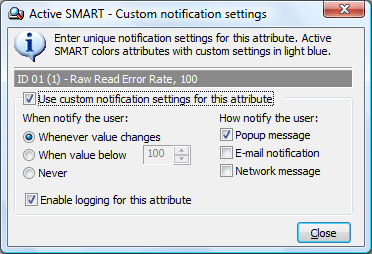S.M.A.R.T. attribute custom notification settings
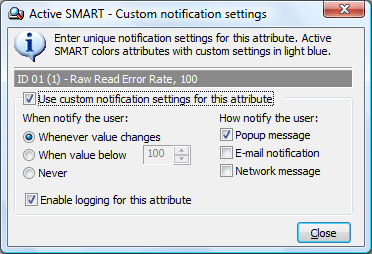
|
Active SMART supports unique alert
settings for every S.M.A.R.T.
attribute, therefore you can monitor only attributes that
important for you. This feature is unique for S.M.A.R.T.
monitoring software so you can use Active SMART in extremely
effective manner.
On the Custom notification settings window, you
can specify the types of alerts you want to enable for the current
S.M.A.R.T. attribute in
Active SMART. These settings specify when the user is
notified and how in the event the value of selected attribute
exceeds its warning threshold settings, or fails
completely.
|
First, select checkbox to
"Use custom notification
setting". This means that Active SMART will
use unique notification settings for this attribute. You can set
unique settings for every attribute that hard drive
supports.
Then, you can select radio buttons to specify when the
alert should be issued:
-
Whenever value changes
Active SMART
will notify you every time the value of current attribute
changed.
-
When value equals certain number
Active SMART will only alert if the attribute value exceeds some
predefined number, i.e. the value falls lower then number
you entered.
-
Never
The program will ignore any
changes of the value of this S.M.A.R.T. attribute.
After you select notification cases, you can select the types of
notification you want to enable. There are pop up message, email
message and network message. Every message contains alert
description and computer name, where the alert has been sent
from.
To enable/disable logging for the certain attribute use
"Enable logging for this attribute" option.
 Example Example
You want to set up Active SMART to warn
you if disk temperature is higher then 45
degrees.
First, open the SMART Info
tab and click on the  button that belongs to the Temperature
attribute (or click twice on the attribute name). Custom
notification settings window for this attribute will be
opened. Check the option "Use custom notification setting"
then select the radio button "When value equals" and select 45 as a
custom threshold value. You can enable different notification
methods for this event - check corresponding option to enable pop
up message, email notification or the network message. button that belongs to the Temperature
attribute (or click twice on the attribute name). Custom
notification settings window for this attribute will be
opened. Check the option "Use custom notification setting"
then select the radio button "When value equals" and select 45 as a
custom threshold value. You can enable different notification
methods for this event - check corresponding option to enable pop
up message, email notification or the network message.
|