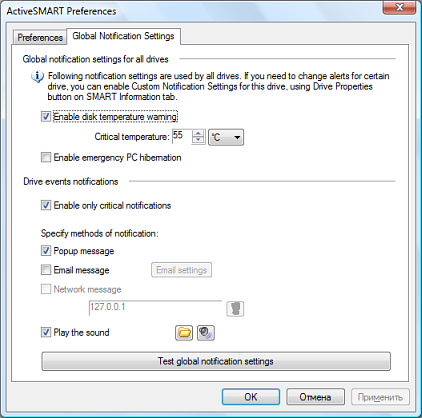Active SMART Settings
You can change Active SMART preferences using Program Settings
window. From this screen you can set how often the SMART status is
checked, work modes, logging options and other.
The Global notification settings for all drives are also
located on this screen. You can configure common notification
settings for all drives Active SMART detected. Please read below a
detailed description for every preference or option.

 Poll drives
every N hours or minutes Poll drives
every N hours or minutes
Active SMART allows you to
constantly monitor your disks for SMART events. You can set here
how often the SMART status is checked. The time between status
checks can be set up to a maximum of every 99 hours.
 Enable
monitoring at Windows startup Enable
monitoring at Windows startup
If you check this
option Active SMART will be automatically loaded every time Windows
starts. To show main Active SMART window double click on Active
SMART icon  in the system tray (near the system clock), or right
click the icon and choose Show Active SMART. in the system tray (near the system clock), or right
click the icon and choose Show Active SMART.
 Open Active SMART window at
startup
Open Active SMART window at
startup
When you enable this option the main Active
SMART window will be opened every time the program starts. If this
is disabled Active SMART will start minimized, and you can open it
from the system tray menu or icon  . .
 Log events
Log events
Enables or
disables logging all SMART events and warnings to the text log file
(you can view it in the Log tab). This file is a plain text file
and located in the Active SMART folder (by default it's
c:\Program Files\Active SMART\asmart.log)
 Log event to
Windows Event log Log event to
Windows Event log
If this option is enabled all SMART
events and warnings will also be logged to the Windows Event
log.
 Show disk
status in the tray Show disk
status in the tray
If this option is enabled then the
Active SMART tray icon  will show the brief status of the last
S.M.A.R.T. check. This tool tip will remain on the screen for 10
seconds. To hide it earlier just click on it. will show the brief status of the last
S.M.A.R.T. check. This tool tip will remain on the screen for 10
seconds. To hide it earlier just click on it.
 Show disk
temperature in the tray Show disk
temperature in the tray
Enable or disable selected hard drive temperature value in the
system tray. You can set the color of the temperature icon and
choose the hard drive.
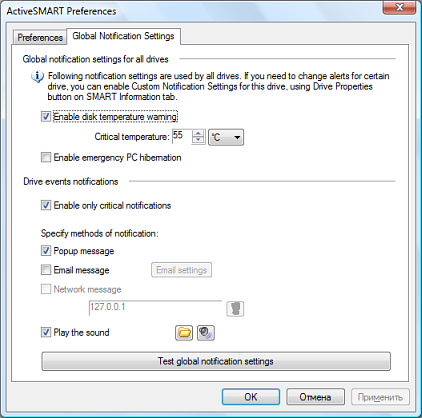
 Use Global notification settings for
all drives to define a common (global) alert settings
for all drive that Active SMART supports. To define custom settings
for a certain drives use Drive
Properties window. Use Global notification settings for
all drives to define a common (global) alert settings
for all drive that Active SMART supports. To define custom settings
for a certain drives use Drive
Properties window.
 Enable
temperature warning Enable
temperature warning
Enable/disable alerts about
drive temperature changes and about critical drive temperature.
Below this option you can set a critical temperature for all
drives. Active SMART will notify you if the drive temperature
exceed this critical value.
 Enable
emergency PC hibernation Enable
emergency PC hibernation
Enable this option to
automatically turn PC into Hibernation mode in case of hard drive
overheating.
Following options specify the default alert methods for all
drives that don't use the custom notification settings. Active
SMART will use this settings if it detect the SMART event or drive
critical state, or drive overheating.
 Enable only critical notifications Enable only critical notifications
Show alerts only on critical events - hard drive S.M.A.R.T. status
failed, critical disk temperature, S.M.A.R.T. attributes TEC
status. This mode enabled by default.
 Popup message Popup message
Active SMART will show a popup message in case of any event.
 E-mail message E-mail message
In the remote messaging
configuration, there is the ability to send Email notifications.
This feature is extremely important to Administrators of remote
systems or networks. In the event of a SMART alert or a drive
exceeding the predetermined temperature, mail can be sent to a
specified recipient so corrective action can be taken. To change
Email settings press a button Email
settings
 Network
message Network
message
Active SMART can send notification messages
over the local network (like 'net send' command on Windows NT
system.) This feature is very important to Administrators of
networks. Message can be send to a specified recipient in the event
of a SMART alert. To send a test message press  button. button.
 Play the sound Play the sound
Plays the specified sound file (.wav) in case of SMART event of
drive failure.
To browse the disk for sound file press 'Browse' button

To play selected sound file press 'Play' button 
|